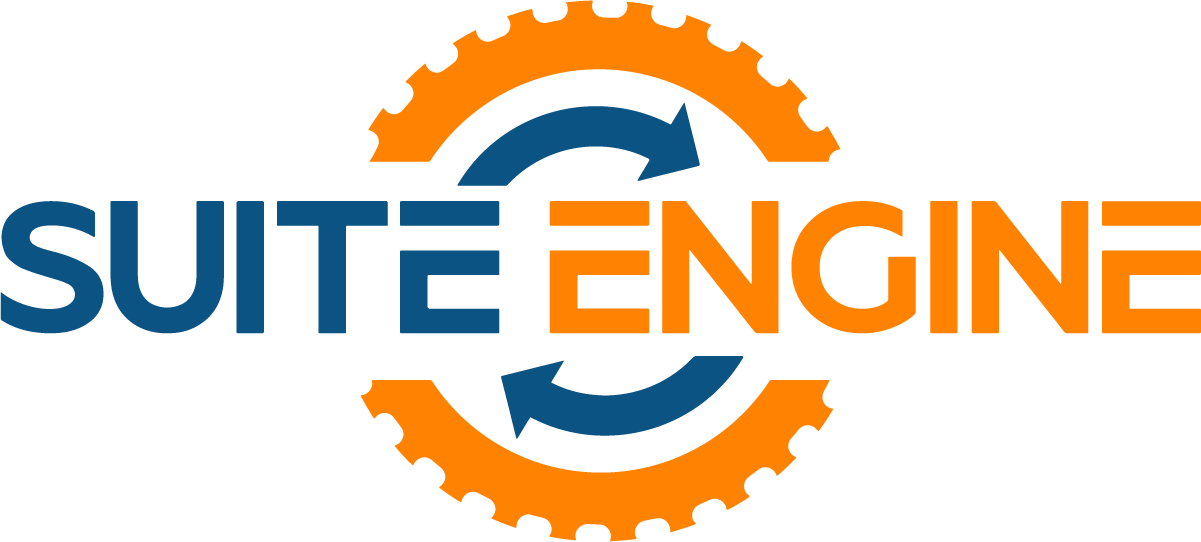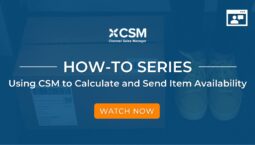How to Enable Refund Processing
Integration: CSM for WooCommerce
For businesses utilizing CSM WooCommerce integration with Microsoft Dynamics 365 Business Central, enabling the refund processing functionality requires more than just implementing the GETORDERREFUNDS automation. This blog post will guide you through the steps to populate relevant fields on the sales channel, helping you avoid errors caused by missing information.
CSM Notifications Upgrade Instructions
For those using CSM with an existing Business Central environment and WooCommerce installation, the following changes are required to leverage the new functionality fully:
- Edit the CSM Automation List and verify the following lines are scheduled:
-
- GETORDERREFUNDS (sequence 300)
- BUILDSALESCRMEMO (sequence 1500)
- BUILDSALESCRMEMO (sequence 1510)
-
- Search “CSM Sales Channel,” then open a WooCommerce channel.
- Under the “Order Management FastTab,” and under the section “Sales Return,” enable the toggle for “Enabling Refund Processing.” This field indicates you want to use refund processing in CSM.
- Fill in data for each required field within the Enabling Refund Processing:
-
- Memo Build Codeunit: The Codeunit ID to use when building a Sales Credit Memo for a CSM Order from this channel.
- Verify that the codeunit is 70338215 on your sales channel. If not, fill in this field with the appropriate data.
- Memo Build Codeunit: The Codeunit ID to use when building a Sales Credit Memo for a CSM Order from this channel.
-
- Credit Memo No. Series: The number series to use when creating a new Business Central Sales Credit Memo from this Sales Channels Channel Orders.
- Example: CSM-CR-WOO
- Credit Memo No. Series: The number series to use when creating a new Business Central Sales Credit Memo from this Sales Channels Channel Orders.
-
- Refund Discrepancy Behavior: Indicates how refund discrepancy will be treated when building a Sales Credit Memo.
- Set the discrepancy behavior to the Line option on your sales channel. If not, choose the appropriate data.
- Refund Discrepancy Behavior: Indicates how refund discrepancy will be treated when building a Sales Credit Memo.
-
- Refund Discrepancy Line Type: The type for a refund discrepancy line that represents other refunds.
- Example: G/L Account
- Refund Discrepancy Line Type: The type for a refund discrepancy line that represents other refunds.
-
- Refund Discrepancy Line No.: The No. for a Sales Credit Memo Line which represents other refunds.
- Example: 54710
- Refund Discrepancy Line No.: The No. for a Sales Credit Memo Line which represents other refunds.
-
- Return Location: Specifies the return location of Channel Orders
-
- Returnless Location: Specifies the returnless location of Channel Orders
Repeat steps 2-4 if there are any additional WooCommerce sales channels to set up.
For additional information on Enabling the CSM Upgrade Notification, view the CSM WooCommerce Order Management Documentation.
SUITE ENGINE | We connect your business with modern software from Microsoft.
Simplified processes. All in one place.
eCommerce Connectors | Payment Processing | and more …
ABOUT CSM
Related Articles:
- Orders by Modified Date – WooCommerce
- CSM WooCommerce Coupons Discounts
- CSM WooCommerce Credentials
- Search for WooCommerce – List of Articles
Read On:
SHARE THIS POST: