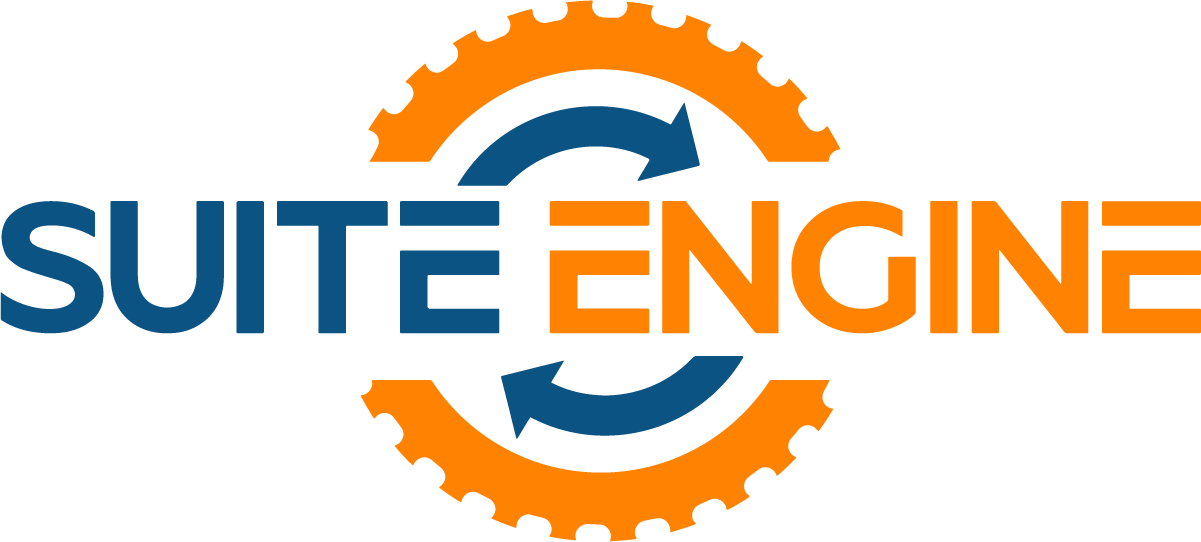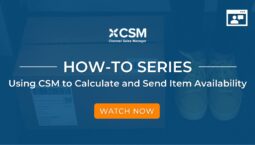Attribute Structures in Business Central
Authored By: Sierra Price, Suite Engine Product Specialist
Discrete Attributes
In Microsoft Dynamics 365 Business Central, discrete attributes (also known as product-specific attributes) are used to store additional information about a record. They can be used to store characteristics or properties of a record that can be either true or false, or that can be selected from a predefined list of values.
For example, you might use discrete attributes to store information about a product, such as its color, size, or material. You could also use discrete attributes to store information about a customer, such as their preferred payment method or their loyalty program status.
To create a discrete attribute in Business Central, you will need to define the attribute’s name and data type. You can choose from a variety of data types, including text, Boolean (true/false), and integer. You can also specify whether the attribute is required or optional, and whether it should be visible to users.
Once you have defined your discrete attribute, you can use it to store additional information about your records. For example, you could use a discrete attribute to store the size of a product, or the payment method for a customer. You can also use discrete attributes to filter and sort your records, or to create reports and analyses based on their values.
Shared Attributes
In Microsoft Dynamics 365 Business Central, shared attributes (attributes are shared across products) are characteristics that you can use to describe items, customers, or vendors. They are similar to fields, but they are stored in a separate table and can be shared by multiple objects.
For example, you can create a shared attribute called “Color” and use it to describe the color of items, customers, or vendors. You can then create a list of possible colors and assign them to the shared attribute.
Shared attributes can be useful in a variety of scenarios. For example, you might use them to track the color of products in your inventory or to classify customers by their industry.
To create shared attributes in Business Central, you can use the CSM Item Attributes page. From there, you can define the attribute, set up a list of values, and specify which objects the attribute should be available for. You can then use the attribute in your reports and filters to better understand and analyze your data.
Attribute Sets
In Microsoft Dynamics 365 Business Central, an attribute set (also known as groupings of shared attributes are assigned to products) is a collection of attributes that you can use to describe items, customers, vendors, or other objects in your system. You can use attribute sets to define the characteristics of an object, and you can use them to filter and group objects in lists and reports.
To create an attribute set, you need to first define the attributes that you want to include in the set. An attribute is a characteristic or property of an object that you can describe with a value or a set of values. For example, you might create an attribute called “Color” and define a set of values such as “Red”, “Green”, and “Blue” that can be used to describe the color of an item.
Once you have defined the attributes that you want to include in an attribute set, you can create the attribute set and assign the attributes to it. You can then use the attribute set to describe items, customers, vendors, or other objects in your system.
For example, you might create an attribute set called “Product Attributes” and include attributes such as “Size”, “Color”, and “Material”. You can then use the “Product Attributes” attribute set to describe the characteristics of your products, and you can use the attributes in the set to filter and group products in lists and reports.
You can also use attribute sets to create variant items, which are items that have multiple variations based on the values of their attributes. For example, you might create a variant item called “T-Shirt” and use the “Product Attributes” attribute set to define the different sizes, colors, and materials that are available for the T-Shirt. This allows you to create and manage multiple variations of the T-Shirt within a single item record, rather than having to create a separate item record for each variation.
For complete details of this release, please see the product documentation and/or release notes.
Read more …