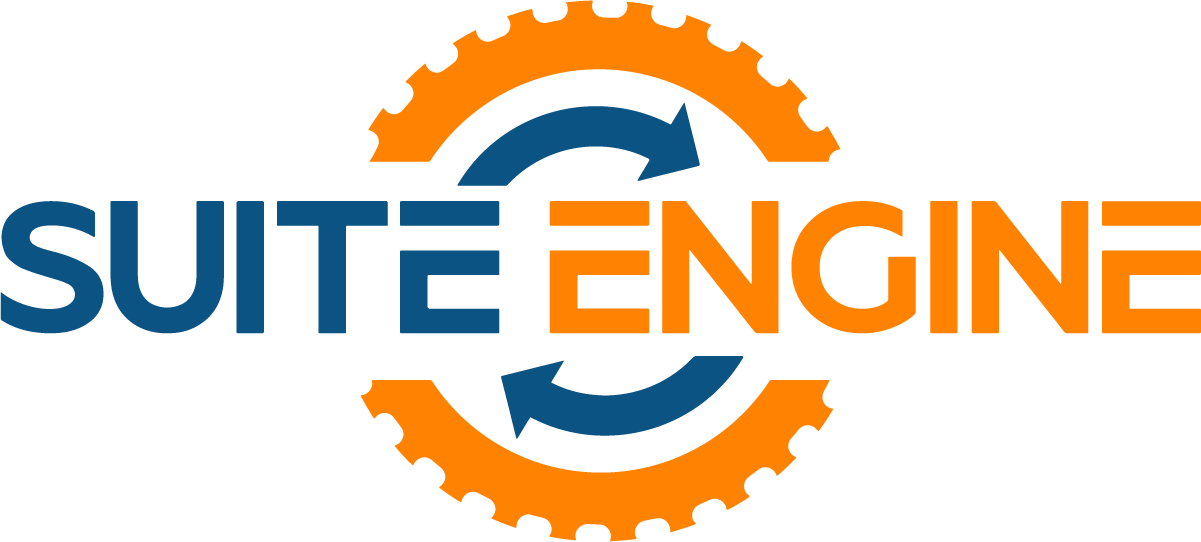Creating and Managing House Areas in HomeBuilder –
A Step-by-Step Guide to Adding, Modifying, and Pushing House Areas to Models and Items –
In this post, we explore the process of creating and managing house areas within HomeBuilder. We cover how to create a new house area, add it to a model, and push it to various items. This guide is designed to help users efficiently manage house areas and ensure accurate takeoff values for different models.

Creating and Managing House Areas
Welcome to our HomeBuilder series of videos, where we answer common questions briefly. Today, we will be looking at house areas—how to create a new house area, add it to a model, and remove a house area from an existing model.
Creating a New House Area:
To create a new house area, start by searching for “house areas” in the software menu. For this example, we will create a kitchen dining room. Although we already have a kitchen area, some smaller houses require a combined kitchen and dining room.
- Search for House Areas: Type “house” in the search bar until you find “house areas.”
- Create the House Area: Click on “New” and type “kitchen dining.” The software will automatically capitalize the name. Add a description, such as “kitchen/living room.”
- Refresh the Page: Press the F5 key to refresh the page and return to the base view.
Adding Measurement Types:
Next, we add measurement types to the new house area. For the kitchen dining room, we will include floor tile and stone counter measurements.
- Copy Measurements: Copy the floor tile measurement from the existing kitchen area using Ctrl+C and paste it into the new area with Ctrl+V.
- Add to Models and Lots: Confirm that you want to add this measurement to all models and lots.
- Add Stone Counter: Repeat the process for the stone counter measurement.
Pushing House Areas to Models:
Now, we will push the newly created house area to specific models.
- Select Models: Click on the models you want to include in the kitchen dining room, such as the Daisy and Lily models.
- Push House Areas: Use the three dots menu to select more models and push the house areas to them.
Viewing House Areas in Models:
After pushing the house areas, check the models to ensure the new area is included.
- View Models: Go to the Daisy and Lily models and click on “house areas” to see the kitchen dining room added.
Pushing House Areas to Items:
Finally, we push the house area to various items to ensure they can be selected within the new area.
- Select Items: Scroll through the items list and select relevant items, such as cabinetry trim and dishwasher.
- Push House Areas: Click on “push house areas” to add the house area to the selected items.
By following these steps, you can efficiently create and manage house areas within your HomeBuilder software. This process ensures accurate takeoff values and seamless integration of house areas into models and items.
HomeBuilder by Suite Engine
HomeBuilder is a comprehensive software solution designed specifically for residential production builders. Developed by Suite Engine, it integrates seamlessly with Microsoft Dynamics 365 Business Central to provide modern and secure construction management capabilities.
Key Features of HomeBuilder:
- Phase, Model, and Lot Management:
- Efficiently manage construction phases, models, and lots.
- Track vendor contracts and control budgets directly from the system.
- Budget Control and Reporting:
- Monitor budget to actual reporting.
- Manage model and lot pricing, as well as installment payments.
- Purchaser and Contact Management:
- Handle lot closing dates and sales status.
- Automate closing adjustments.
- Décor Center:
- Pre-determined color chart selections with visual aids.
- Invoice purchasers or include selections in closing adjustments.
- Warranty and Inspections:
- Create service issues and work orders for trades.
- Track work order progress and generate reports.
- Integration and Automation:
- Fully integrated reporting and financials.
- Natively integrates with the Microsoft stack, such as Power Automate, Power BI, and more.
Benefits of Using HomeBuilder:
- Enhanced Financial Visibility: Provides detailed financial reporting and control over costs.
- Improved Efficiency: Streamlines processes and keeps operations organized.
- Mobile Accessibility: Accessible on PC, tablet, or phone, allowing for flexibility and remote management.
- Customer and Vendor Satisfaction: Offers portals for contractors and home buyers to access relevant data, improving communication and satisfaction.
HomeBuilder is designed for residential builders who construct 30-150 units per build cycle, making it suitable for townhouses and condominiums. By automating and streamlining day-to-day operations, HomeBuilder helps residential developers manage their businesses more effectively and professionally.
HomeBuilder is Modern and Secure Software for Production Builders | Built within Microsoft Dynamics 365 Business Central
- Learn more about HomeBuilder.
- Get the App on Microsoft AppSource today, or request a personalized demo!
- Get going in no time with our HomeBuilder ‘How-To’ videos