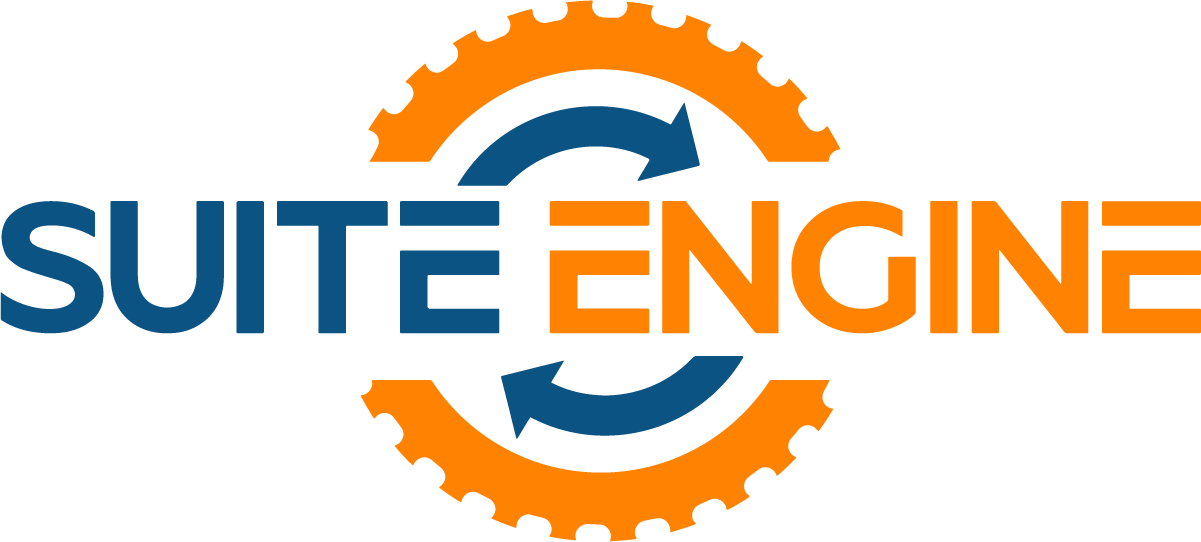contact us directly below:
The following RPM 365 Prices documentation refers to Suite Engine’s product: RPM – Enterprise software for equipment rental, sales, and service companies.
The following instructions can be downloaded here: RPM 365 Prices
RPM 365 Prices Setup:
Prices in RPM define the prices you charge for your rental equipment based on various factors such as the Billing Code, Rental Type, and/or Usage Code. Many different combinations can be used to define your price. This document lists the fields in the Rental Prices window and what each area does.
From the search window, type RPM Prices and choose the RPM Prices option under Pages and Tasks:
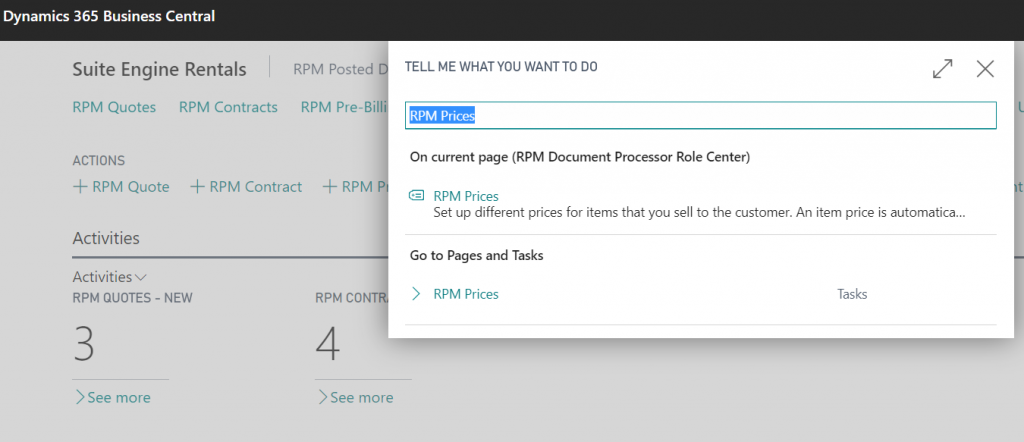
The RPM Prices page will open:
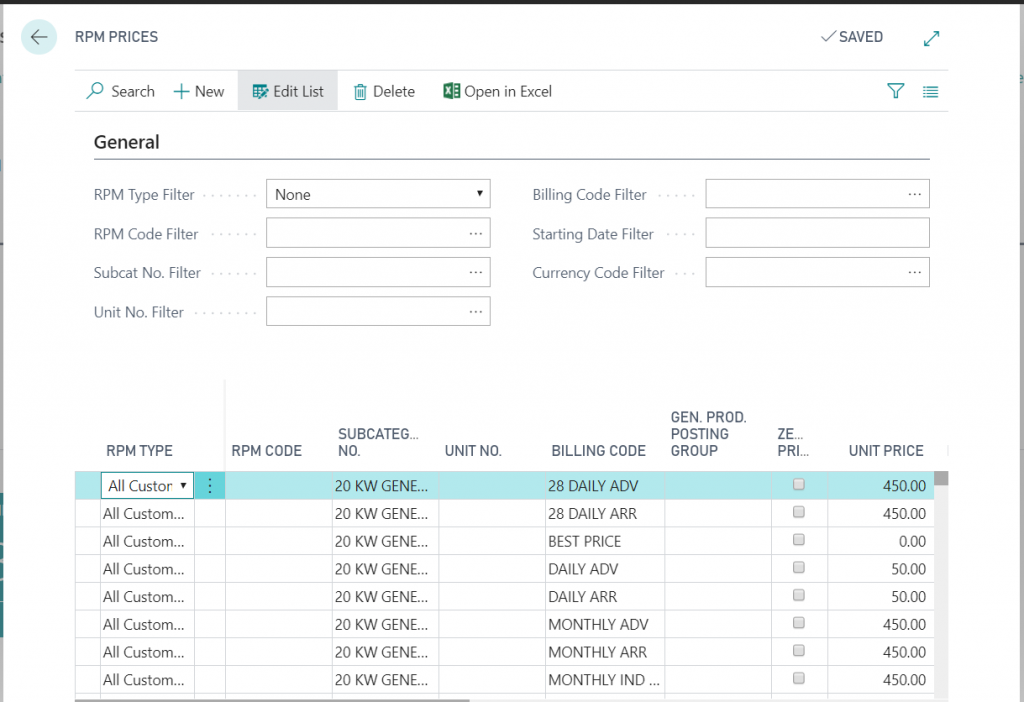
Let’s review what each field does:
RPM Type: This field contains a choice of four Rental Type options: Customer, Customer Price Group, All Customers, and Campaign.
RPM Code: This field is directly related to the Rental Type field. Depending on the Rental Type selected, doing a Lookup in this field will open the related table. If the Rental Type is ‘All Customers,’ you will not be able to select a value in this field.
Subcategory No.: This field looks up to a list of Rental Subcategories from which you may select the appropriate one, if necessary. Typically, prices for rentals are entered at the subcategory level.
Unit No.: This field looks up to a list of Rental Units from which you may select the appropriate one, if necessary.
Billing Code: This field contains the Billing Code for which the rental price will be valid in combination with the other fields.
Gen. Prod. Posting Group: This field contains the Gen. Prod. Posting Group for which the rental price will be valid in combination with the other fields.
Zero Price: This field controls if you want the pricing record to allow for a zero price.
Unit Price: This field contains the rental price per unit. If the Currency Code field is blank, the rental price is in your local currency. The program will use the rental price to calculate the default rental price per unit in the Unit Price field on the rental lines.
Price Type: This field contains the price type of the Billing Code specified on the line and is not editable.
Daily Price, Weekly Price, and 28-Day Monthly Price: If the Price Type from the Billing Code is set to “Calculate Lowest Price,” you can enter the relevant prices in these fields. Otherwise, these fields are not editable.
Unit of Measure Code: This field contains the Unit of Measure code for which the Rental Price will be valid. To see the Unit of Measure codes in the Rental Units of Measure table, do a lookup in the Code field and select the Unit of Measure that you need. If you leave the Unit of Measure Code field blank, the Rental Price will be valid for all Unit of Measure codes. For example, you can use this field to set up a special rental price for rentals in larger units than the unit size in which you keep the item on inventory.
Meter Reading No. of Days: This field specifies the number of days to which a meter reading allowance is granted as a basis for charging a meter over-usage surcharge on a rental line.
Meter Reading Allowance: This field specifies a meter reading allowance and is used as a basis for charging a meter over-usage surcharge on a rental line if this allowance is exceeded.
Meter Over-Usage Unit Price: This is the unit price for any extra reading over the allowance given.
Minimum Quantity: This field contains the minimum number of units that must be ordered before the rental price appears on the line.
Starting Date: This field contains the date from which the Rental Price will be valid. You can use the Starting Date field if you want a price valid only after a particular date. To specify that a price should be valid during a specific period (during a sales campaign, for example), also enter the Ending Date. If you leave the Starting Date field blank, the rental price will be valid as soon as you implement it and will remain in effect until the Ending Date or until you delete the line.
Ending Date: This field contains the date until which the Rental Price will be valid. You can use the Ending Date field if you want a price to be valid only up to a particular date. To specify that a price should be valid during a specific period (during a sales campaign, for example), enter the Starting Date as well. If you leave the Ending Date field blank, the rental price will be valid until the Starting Date on the following line with the exact same values or until you delete the line.
Allow Invoice Disc.: If this field contains a check mark, the program will allow user to add an invoice discount when the rental price is offered.
Allow Line Disc.: If this field contains a check mark, the program will allow user to add a line discount when the rental price is offered.
Currency Code: This field contains the code for the currency for which the rental price will be valid. A currency code is linked to one or more exchange rates. If you leave this field blank, the rental price will be in your local currency.
Partial Daily Price: This field represents the daily price you would like to use for a partial period that is greater than a day. For example, if the line indicated a Monthly Billing Code, you would specify the daily price you would use if the rental period ended prior to the completion of a full month.
Price Includes Tax: The rental price includes tax if this field contains a check mark. The program uses the field when it copies the rental price from the Unit Price field in the Price table to a rental line. If Tax is not included in the rental price (this is the usual case, except for retail sales), the rental price will be copied directly to the Unit Price field on the rental line. If the price includes tax, the program will subtract Tax from the rental price before entering it on the rental line. If there is a checkmark in the Price Includes Tax field, you must also fill in the Tax Bus. Posting Gr. (Price) field.
Responsibility Center: This field looks up to a list of Responsibility Centers from which you may select the one for which the rental price will be valid. If prices for all Responsibility Centers are the same, leave this field blank.
Tax Bus. Posting Gr. (Price): This field specifies the tax business posting group for customers for whom you want the rental price (which includes VAT Tax) to apply. If the equipment is rented by a customer from a different tax business posting group, the program will automatically calculate a new unit price. The program will subtract the Tax from the current unit price and then recalculate Tax based on both the tax business posting Group to which this customer belongs and the tax product posting group to which the equipment belongs. To see the tax business posting groups in the Tax Business Posting Group table, click the Assist Button in the field.
- Attention: You should not fill in the Tax Bus. Posting Gr. (Price) field unless there is a checkmark in the Price Includes Tax.
Download these instructions here: RPM 365 Prices.