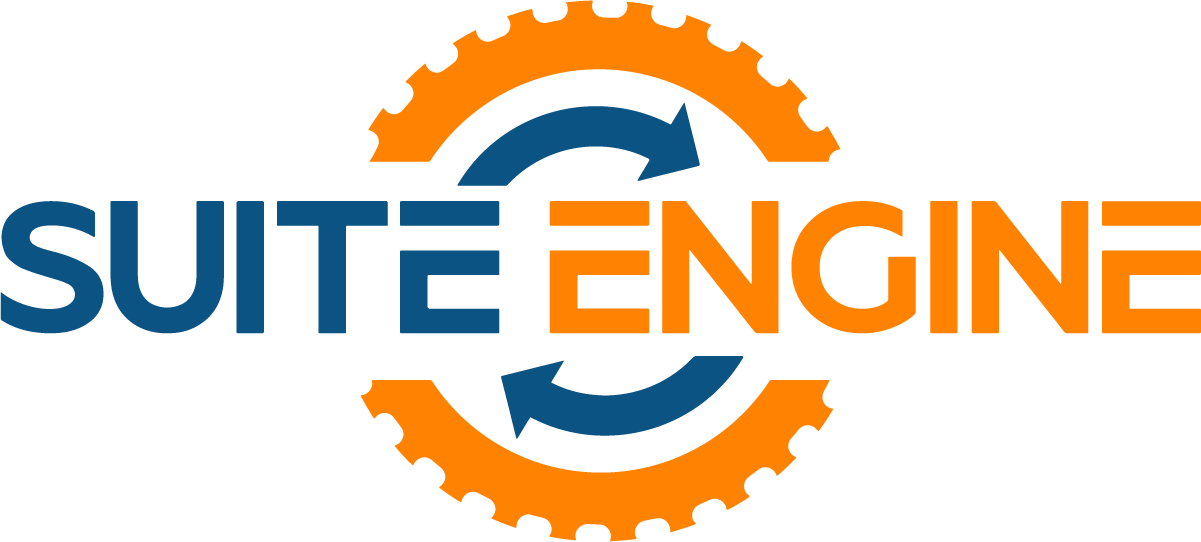Simple vs. Configurable Attributes in Business Central
Authored By: Sierra Price, Suite Engine Product Specialist
Simple Attributes
In Microsoft Dynamics 365 Business Central, an attribute is a characteristic or property of an item or a resource that can be used to filter, group, or classify data. For example, an attribute for an item might be its color, size, or weight. An attribute for a resource might be its location, type, or availability.
Attributes can be used in various ways in Business Central, such as:
-
Filtering data in lists and reports
-
Grouping data in charts and pivot tables
-
Classifying data for analysis and decision-making
-
Customizing forms and pages
-
Enhancing the user experience with search and personalization features
Attributes can be simple or complex, depending on the data type and the level of detail they represent. Simple attributes are those that use a single value or a fixed list of values, such as a drop-down list or a check box. Complex attributes are those that use multiple values or a dynamic list of values, such as a multi-select list or a range of values.
Simple attributes are typically used to store basic information about an item or a resource, such as its name, description, or status. They can also be used to enable or disable certain features or functions, or to control access to data.
To create a simple attribute in Business Central, you can use the CSM Item Attributes page. These tools allow you to define the name, data type, and values of the attribute, as well as specify its usage and visibility.
Once you have created and assigned values to your simple attributes, you can use them in various ways in Business Central, such as filtering lists, grouping data, or customizing forms and pages. You can also use them to create calculated fields or to trigger events or actions based on certain conditions or thresholds.
Configurable Attributes
In Microsoft Dynamics Business Central, configurable attributes are additional fields that you can add to certain types of objects, such as items, customers, and vendors. These attributes allow you to store and track additional information that is specific to your business.
For example, you might want to add a configurable attribute to your item records to store the color of each item. You could then use this attribute to filter and search for items by color.
Configurable attributes are created and managed in the CSM Item Attributes window in Business Central. You can specify the data type (such as text, date, or number) and other properties for each attribute. You can then assign the attribute to the relevant object type in the Object Designer.
Once you have created configurable attributes and assigned them to an object type, you can enter values for the attributes on the relevant pages in Business Central. For example, you can enter the color of an item on the Item Card page.
Configurable attributes can be very useful for storing and tracking information that is specific to your business. They allow you to customize Business Central to meet the unique needs of your organization.
For complete details of this release, please see the product documentation and/or release notes.
Read more …