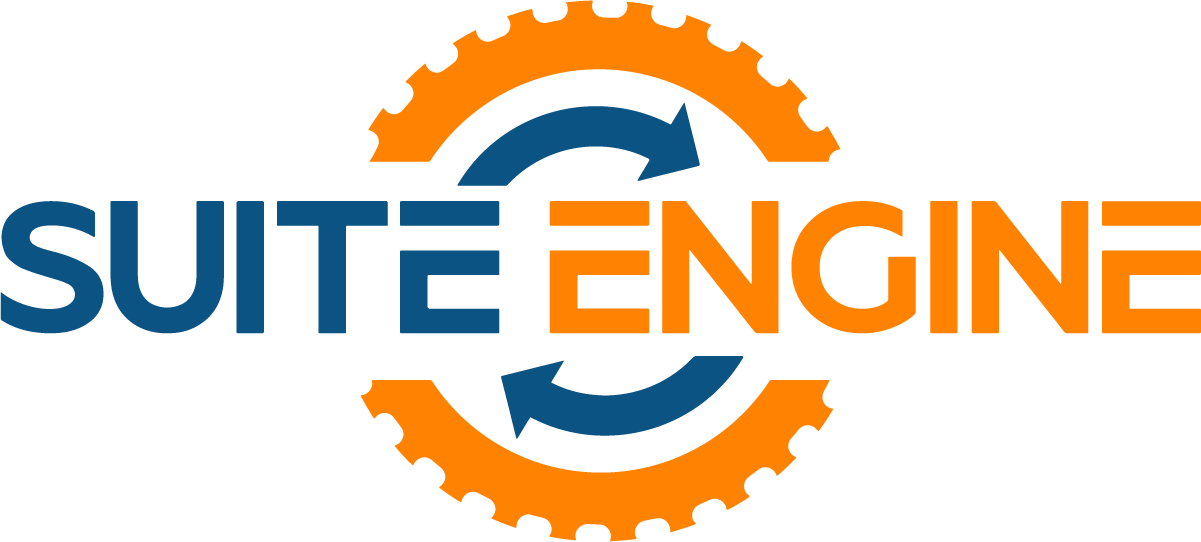contact us directly below:
RPM 365 Setup Instructions:
Follow the steps below. Full RPM 365 Setup Instructions are available for download as well.
RPM Setup
There is one main RPM Setup table that drives the defaults for most RPM setups. Suite Engine delivers a base set of options already pre-configured for you, however, this Help document will describe each of the setup options so that you can make changes as necessary.
From the search window, type RPM Setup and choose the RPM Setup option under Pages and Tasks:
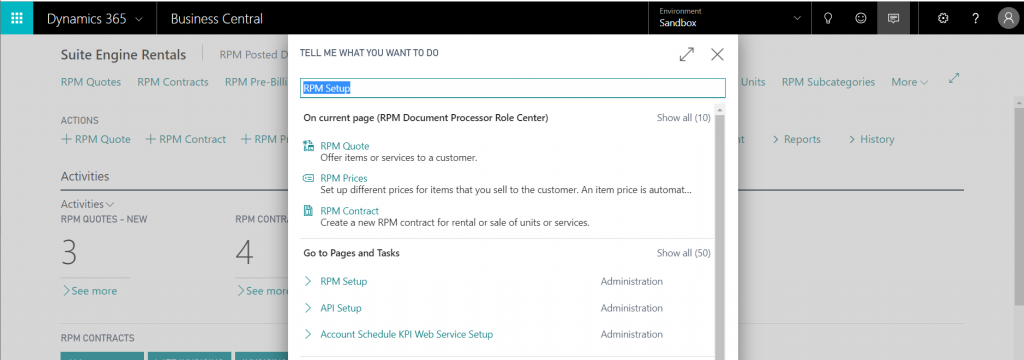
The RPM Setup page will open. Let’s review each tab and the subsequent options for each tab in greater detail:
General Tab:
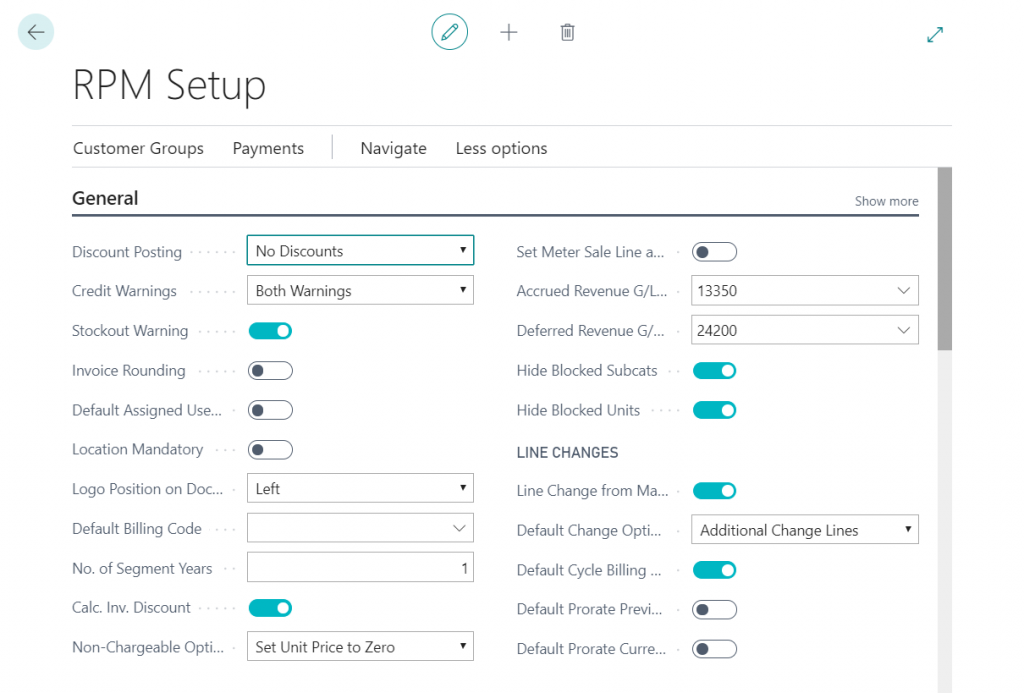
Discount Posting: This field lets you decide if you want to allow RPM to post Invoice Discounts, Line Discounts, All Discounts or No Discounts.
Credit Warnings: This field lets you decide if you want to allow RPM to give you warnings for Overdue Balance, Credit Limit, Both or None.
Stockout Warning: This field determines if you want to receive availability warnings for selling Inventory Items on rental contracts.
Invoice Rounding: This field specifies that amounts are rounded on rental invoices.
Default Assigned User: This field specifies that you want the Assigned User ID to be captured on rental documents.
Location Mandatory: This field specifies that you want the user to enter a Location Code on every line before shipping.
Logo Position on Document: This field specifies whether you want to print your logo on RPM Documents on the Left, Right, Center or not all.
Default Billing Code: This field allows you to choose a Billing Code as your default code for all rental contracts.
No. of Segment Years: This field allows you to specify how many years of RPM Segments you wish to display when viewing segments on a rental contract.
Cal. Inv. Discount: This field specifies whether Invoice Discounts are calculated automatically on RPM Documents.
Non-Chargeable Option: This field allows you to choose whether you want to set non-chargeable lines to a Unit Price of Zero or set to a Line Discount of 100%.
Set Meter Sale Line as Revenue Only: This option is used to set a Meter Sale Line as revenue only or not. Setting to revenue only means you don’t have to ship the meter sale line.
Accrued and Deferred Revenue G/L Accounts: If your rental business accrues or defers revenue at the end of each month, these fields define which G/L accounts to use when running the accrue/defer.
Hide Blocked Subcats and Units: These fields allow you to specify if you want to hide blocked Subcategories or Units.
Line Changes from Manual Movement: Checking this option causes RPM to create line changes whenever a manual shipment or receipt is checked.
Default Change Option: This option allows you to choose your default line change option. There are three change options that can be utilized on Line Changes: Split Segment, Credit of Add-On Change Only, and Additional Change Lines. Each of these options has a different effect on line segments.
Default Cycle Billing Dates: This option will default any new shipments performed mid-segment into the next billing segment.
Default Prorate Previous Segment: This option will prorate the previous segment when new activity occurs mid-segment.
Default Prorate Current Segment: This option will prorate the current segment when new activity occurs mid-segment.
Header Reference Fields Tab:
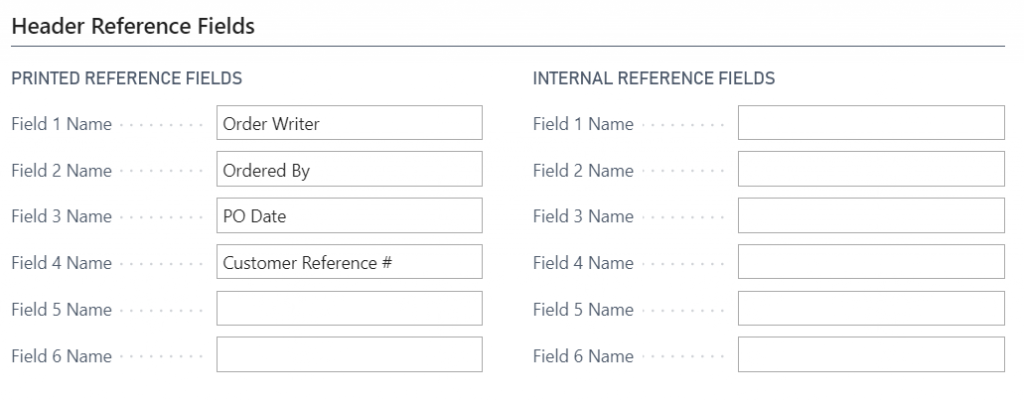
RPM provides you with 6 Printed Reference Fields and 6 Internal Reference Fields that are displayed on the RPM Contract Header. Enter the names of each field as you want them to appear on the contract.
Line Reference Fields Tab:
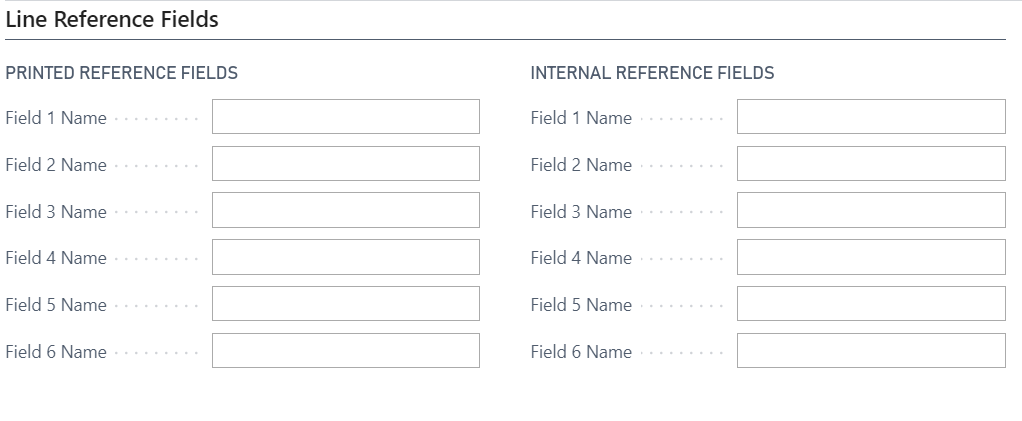
RPM provides you with 6 Printed Reference Fields and 6 Internal Reference Fields that are displayed on the RPM Contract Lines. Enter the names of each field as you want them to appear on the contract lines.
Unit Status Tab:
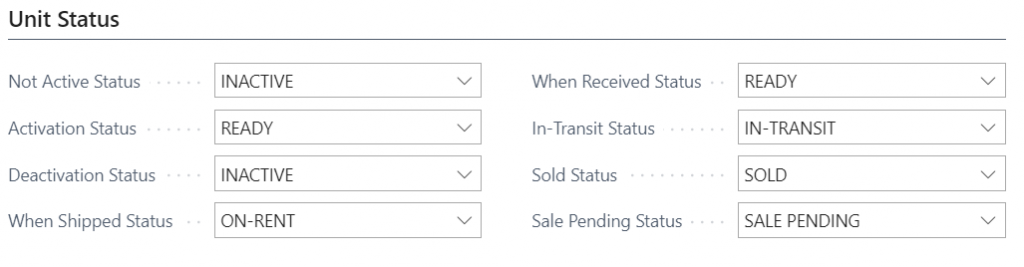
RPM allows you to define the rental unit status assigned to each activity related to the unit. Select the appropriate status for each type.
Number Series Tab:
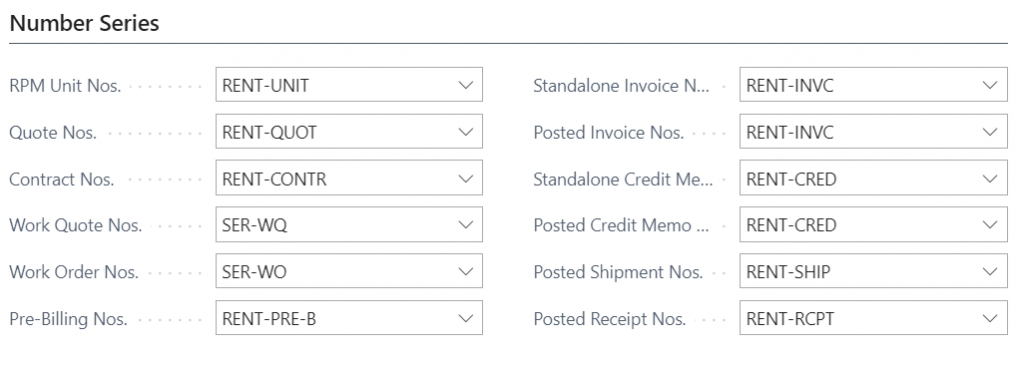
RPM allows you to define the number series to be used for master records and documents. Select the appropriate number series for each type.
Permissions Tab:

On the permissions tab you can enter a permission set that must be assigned to each user that wants to process a revenue only line.
Background Posting Tab:
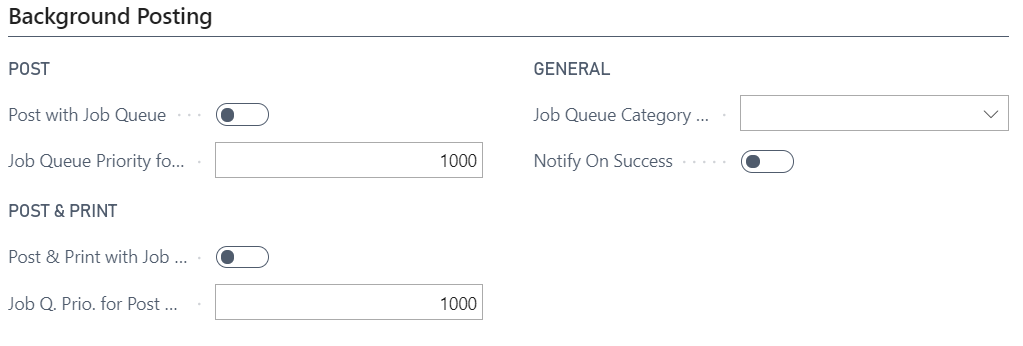
The background posting tab is an advanced feature that is used for setting up job queue entries. Please contact your Suite Engine representative for assistance with this feature.
Download Instructions Here: RPM 365 Setup Instructions